A SwimAdmin installation requires a domain name. If this is myswimclub.uk, for example, and your Swim England club code is ABCD, then your site is accessed as:
- myswimclub.uk/ABCD is your member page. This is the page that your members will use to enter upcoming galas, check their PBs and historical times, and so on. This page can be accessed on a phone or a computer. Some of the screenshots below are taken from a mobile phone
- myswimclub.uk/ABCD/admin is your administrator page. Administrators are any club officials who have been given the relevant permissions to view or modify the club database. Administrator operations are generally too complex to carry out on a phone, and are shown below as desktop computer screenshots
- myswimclub.uk/mail is the Roundcube webmail interface
The installation also creates a WordPress site, and a wiki. The WordPress site is disabled by default, but the wiki is always enabled. These two are accessed as:
- myswimclub.uk is your WordPress site, if it has been enabled. phpMyAdmin is disabled by default, but is otherwise at myswimclub.uk/phpmyadmin
- myswimclub.uk/wiki is the club (DokuWiki) wiki
The screenshots below are specific to SwimAdmin, and do not show any WordPress or DokuWiki pages.
Your members will generally access SwimAdmin on a mobile. This image shows the mobile home page, with the menu activated. Members will use this page to:
- List their PBs (at any or all licence levels, and within a specific time window if necessary)
- List all their historical times
- View gala results, together with PBs achieved, and CSPAs awarded, if any
- View club records
- Submit online entries for upcoming galas, and view the current entry list. The system automatically determines whether or not an event can be entered, together with the entry time
- Check qualifying for any gala on the system (historical or future; this might include past Nationals or Counties, for example)
- Carry out course conversions
- Send themselves a test email, to confirm that club mails can be delivered and aren't ending up in a 'Junk' folder
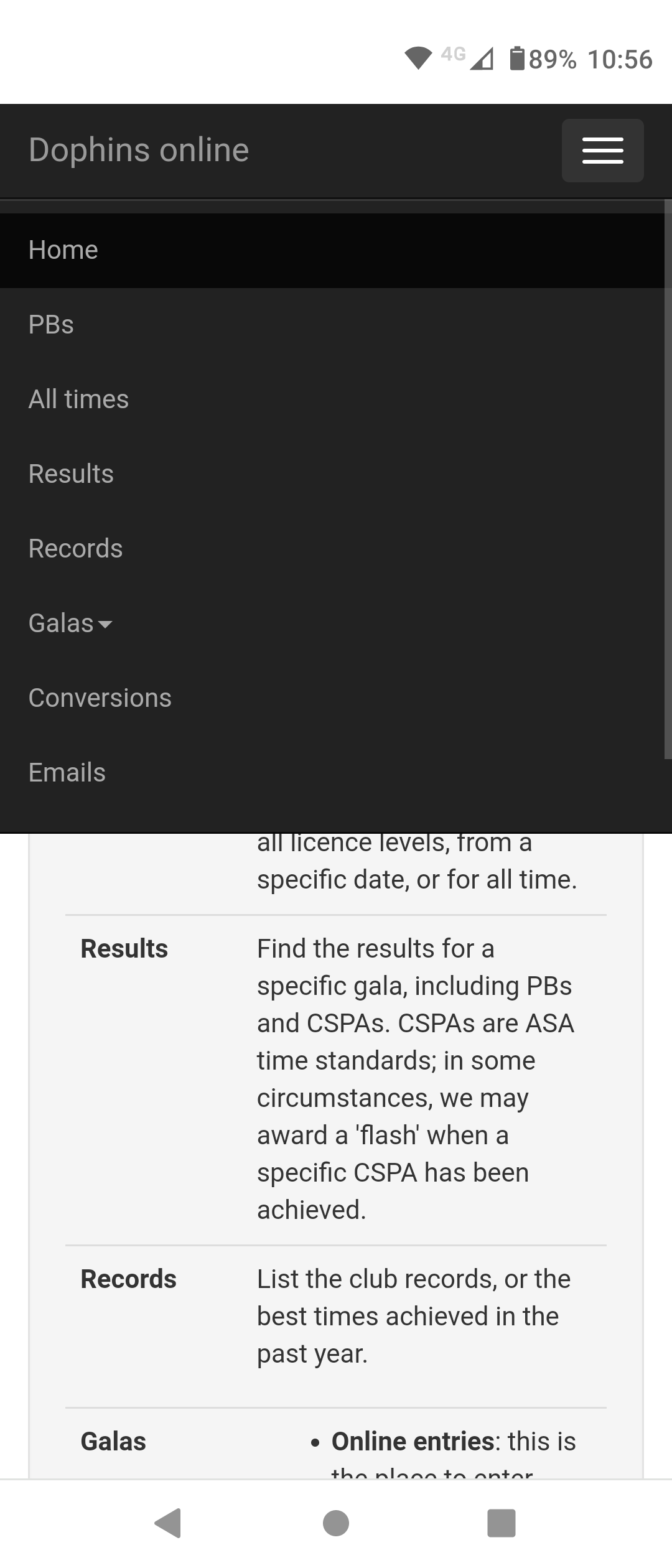
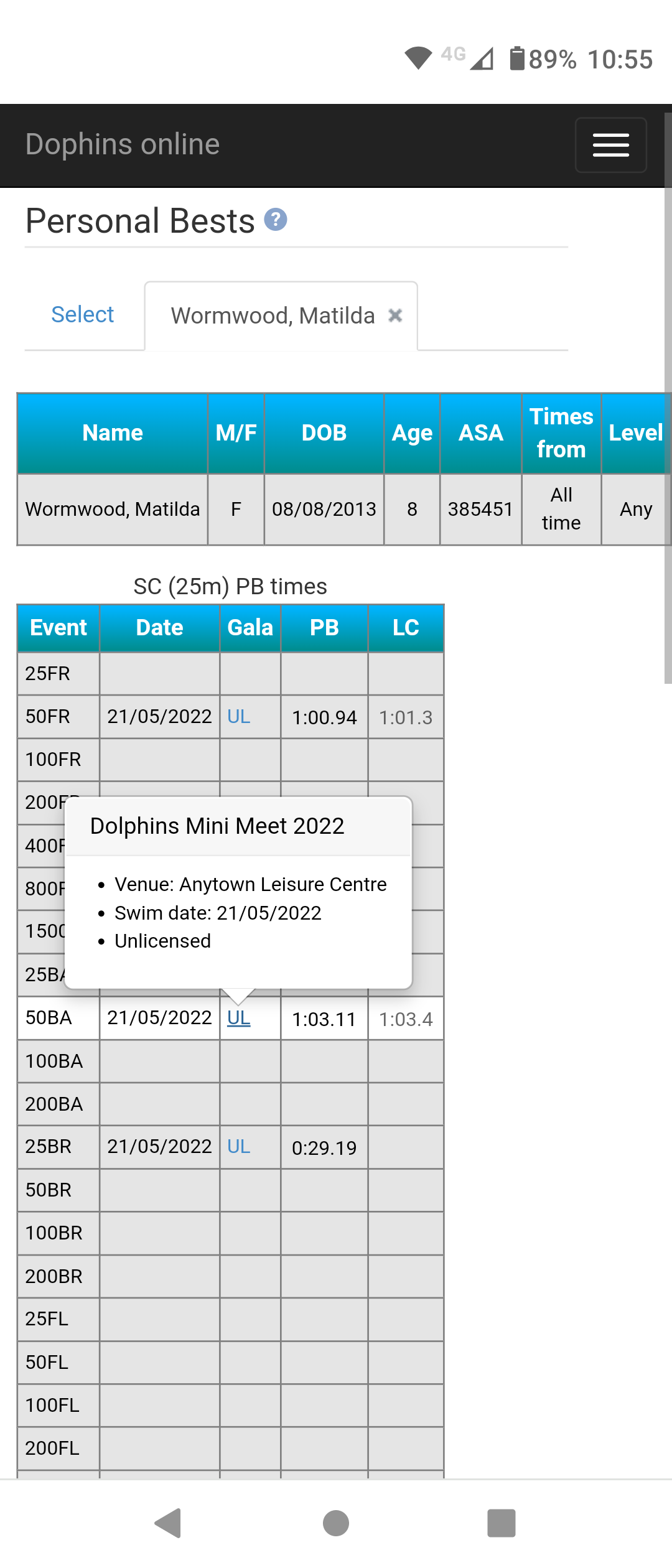
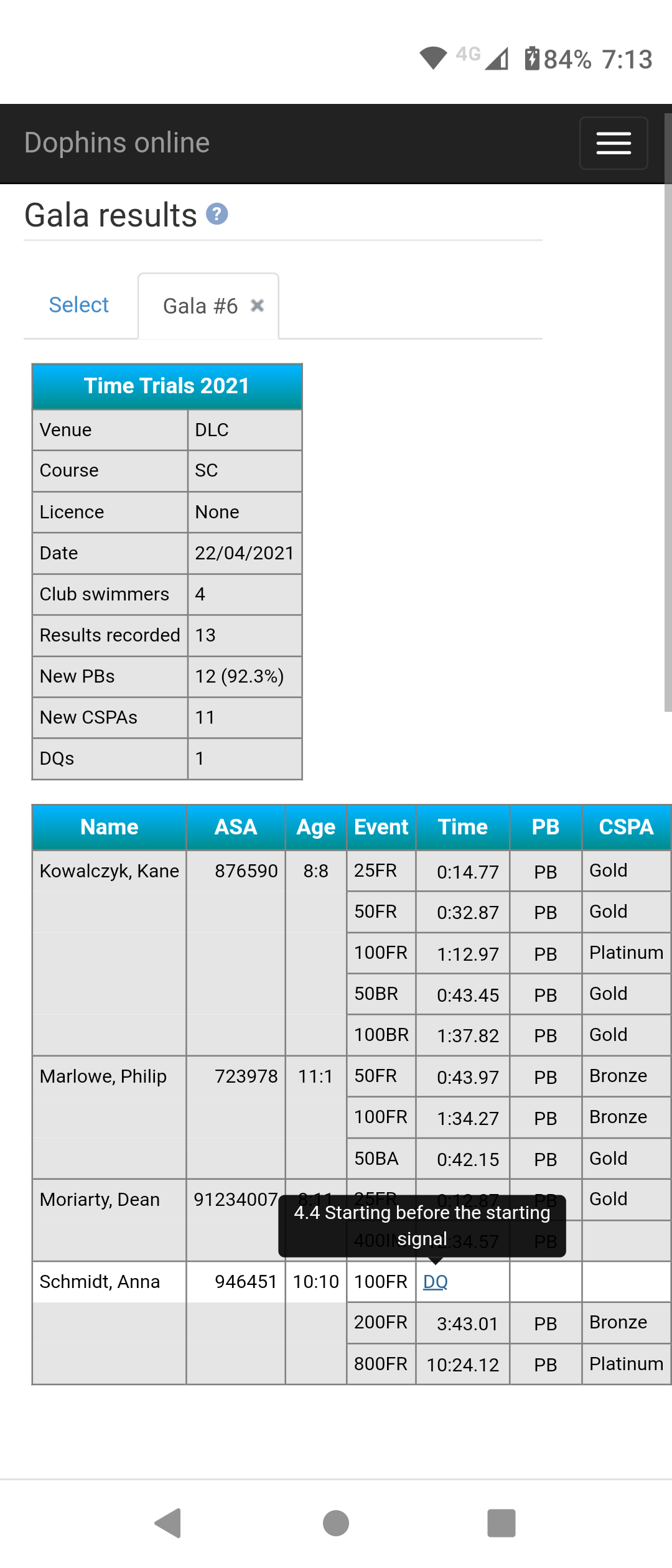
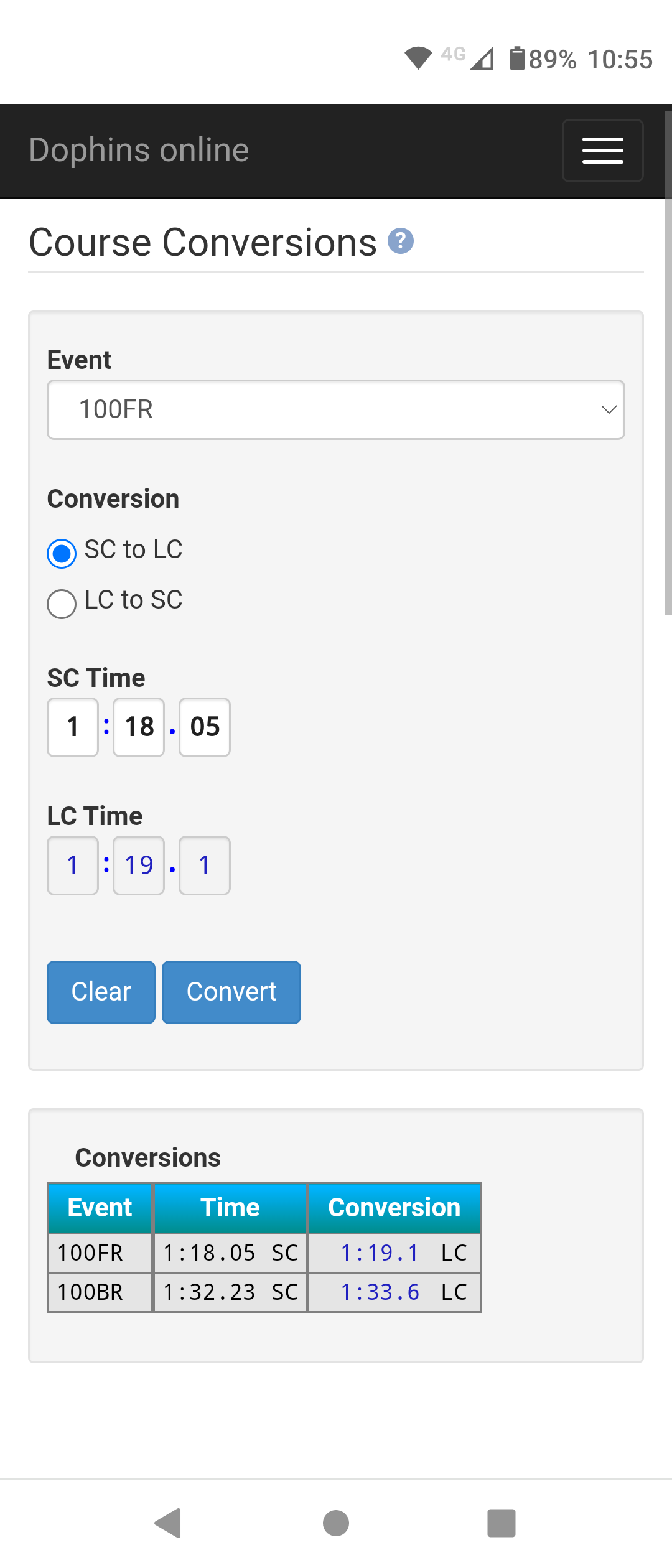
The member's gala entry page. Moving the mouse over the column headers displays help information; this image shows a popup explaining what a cut-off time is (this is a cut-off gala). All entry times are calculated automatically, and this member qualifies for two events.
After clicking 'Submit', the system calculates an entry price and displays an online payment form, if enabled. All payments are carried out securely, with no card information stored on the server. On completion, the member is emailed an entry confirmation. Entries can be amended or cancelled at any time before the closing date. Online payments are automatically cancelled or refunded if any changes are made.
Note that all members and officials have a secure login; this member is logged in as 'Matilda'.
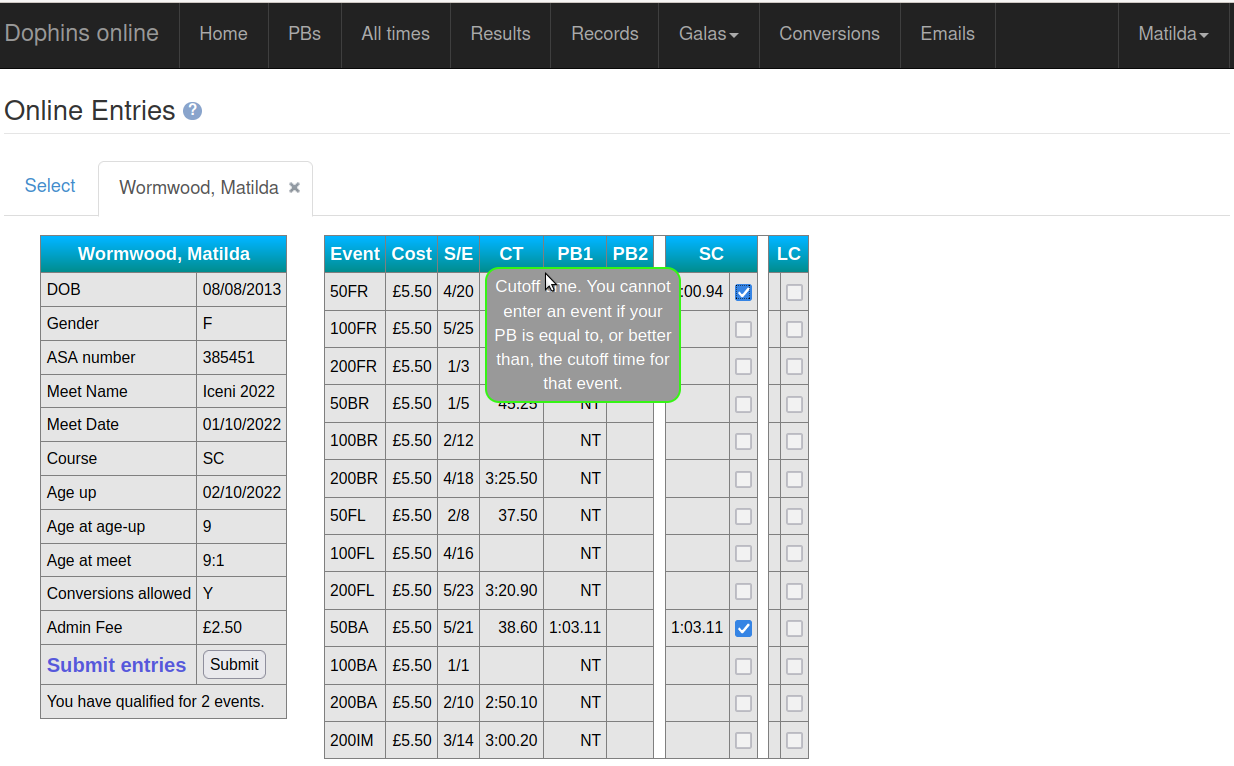
Logged-in members can make direct online payments, as well as gala payments:
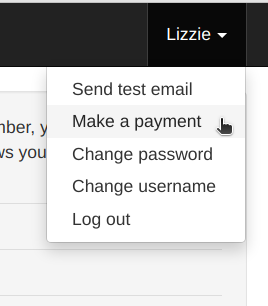
Payments are credited against the member's balance, which can be adjusted at the Stripe dashboard. These payments are taken immediately (gala payments can instead be deferred or invoiced, according to your own club setup).
Wallet payments are supported, but Apple Pay integration with your site must first be approved by Apple.
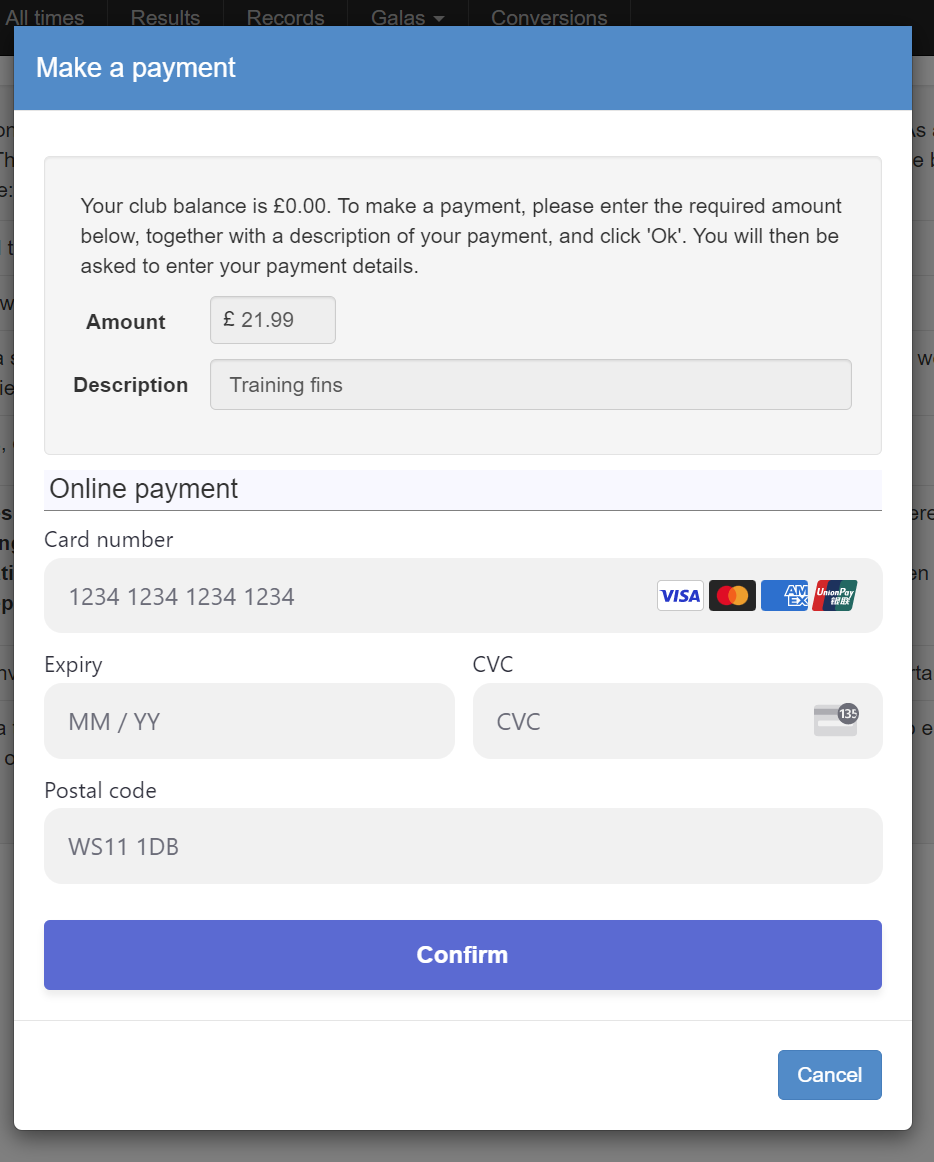
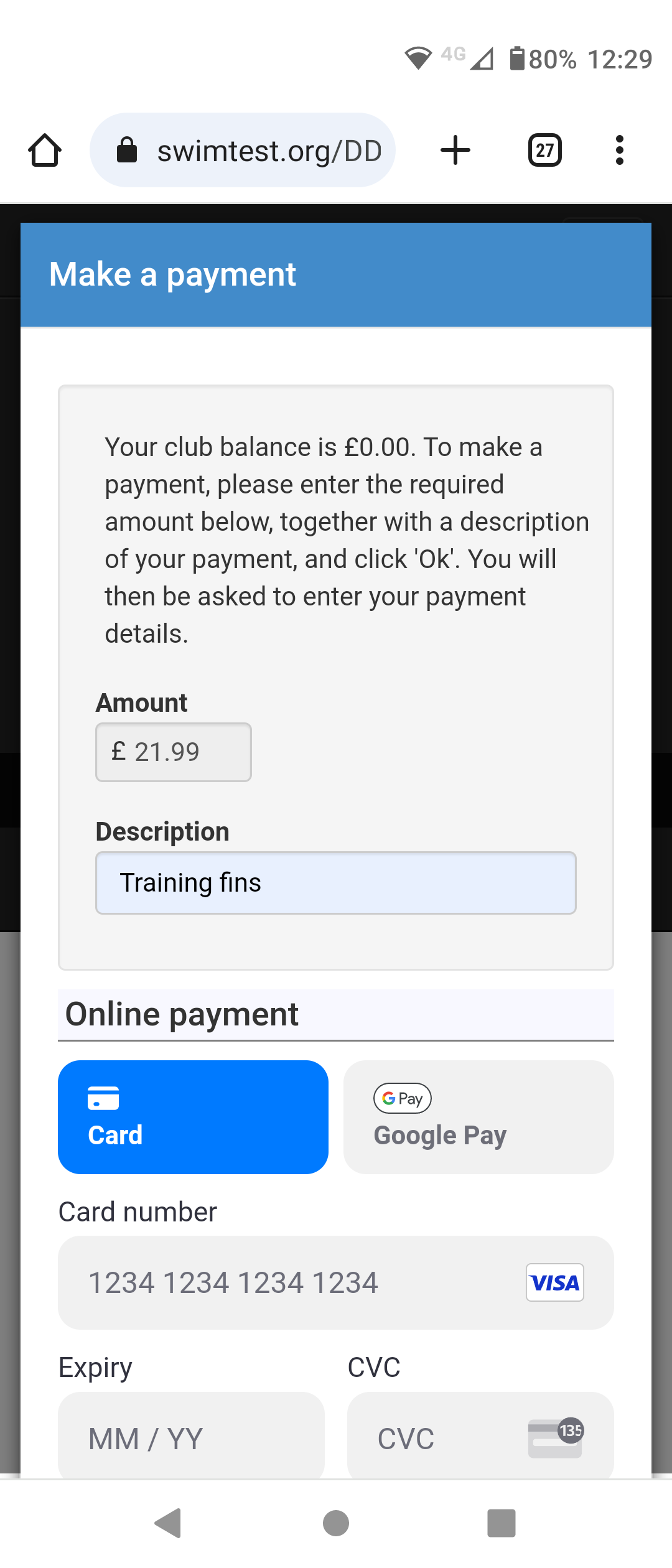
The administrator menu pulldown, over a background Rankings ('Swimmer rankings') page. The secondary menu shows the member operations.
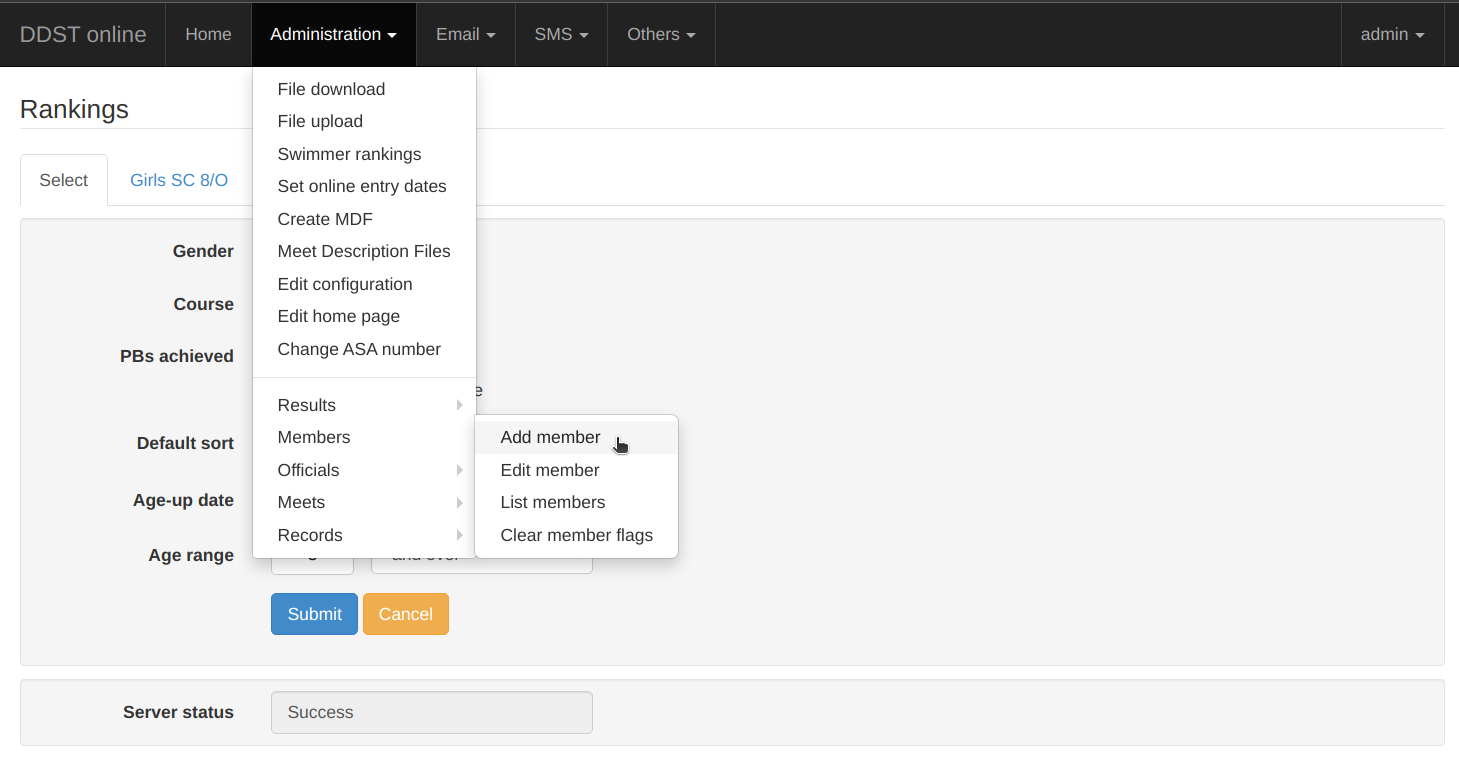
Members can be bulk-imported from a spreadsheet, or individually created from Administration > Members > Add member.
If the member doesn't yet have an ASA number, the system creates a temporary one ('91234001' in this case). The member is assigned an initial username based on the real or system-assigned number.
Clubs can create an optional set of flags to store with each member (from Administration > Edit configuration). In this case, the flags are a record of whether the member (or a parent) has signed a set of consent forms for the current year.
The new member must log in with the default username, and is then emailed a system-generated password. The member can change these at a later time if necessary. No 'clear' passwords are ever recorded on the system (a 'salted and hashed' version is instead stored in the club database).
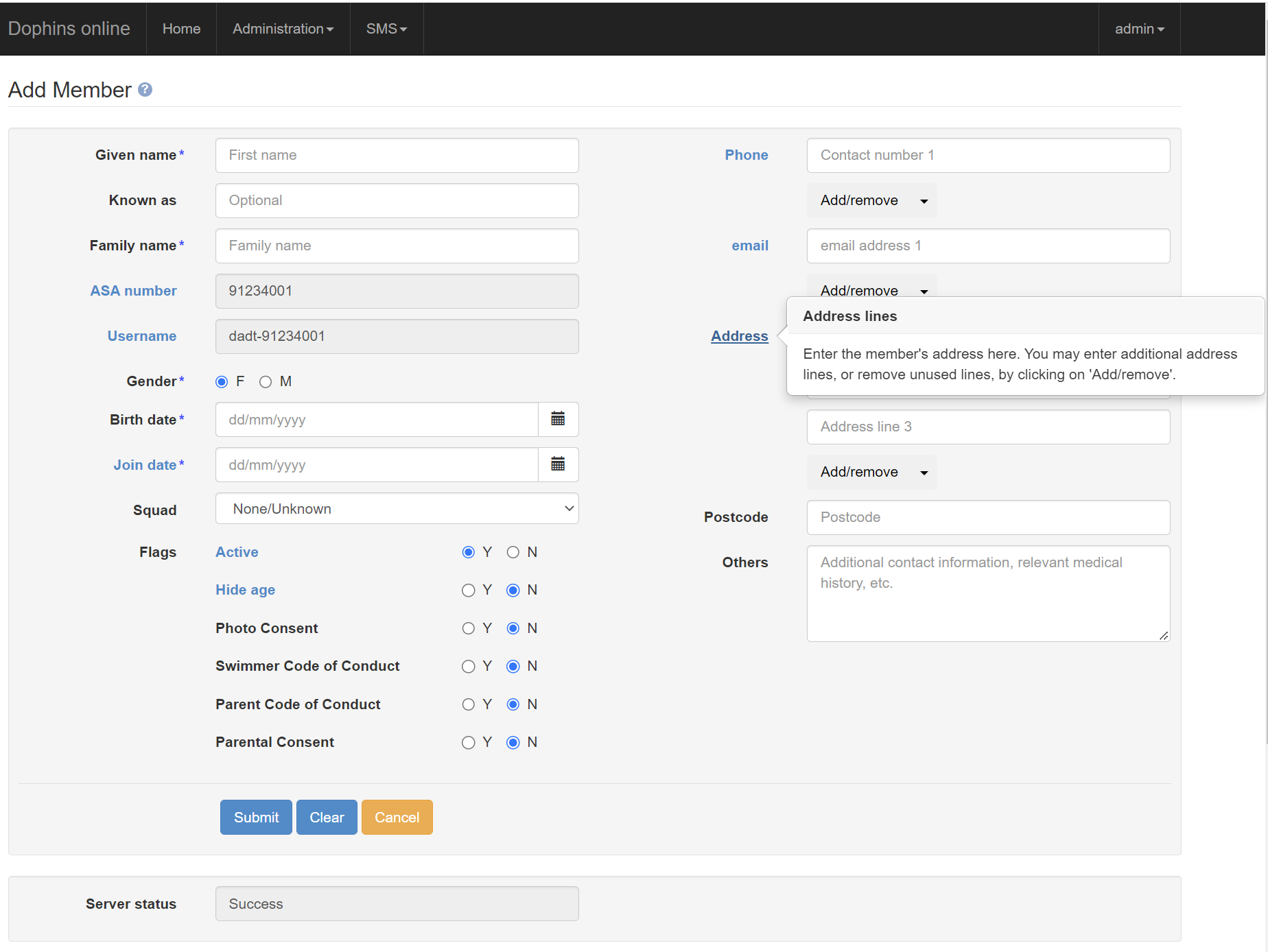
Officials are created from Administration > Officials > Add official. This example is for an official who has no ASA number; the system has generated a temporary number, and created a new username based on that number.
Officials must be assigned a role within the club, which automatically adds them to the relevant mailing list. Officials also have a set of permissions, which determine what they can do with the system, and whether they can view confidential member data (the member's contact details, and the 'Others' field, which may contain medical information).
Officials are assigned a password and log in in the same way as members, and can change their default username and password if necessary.
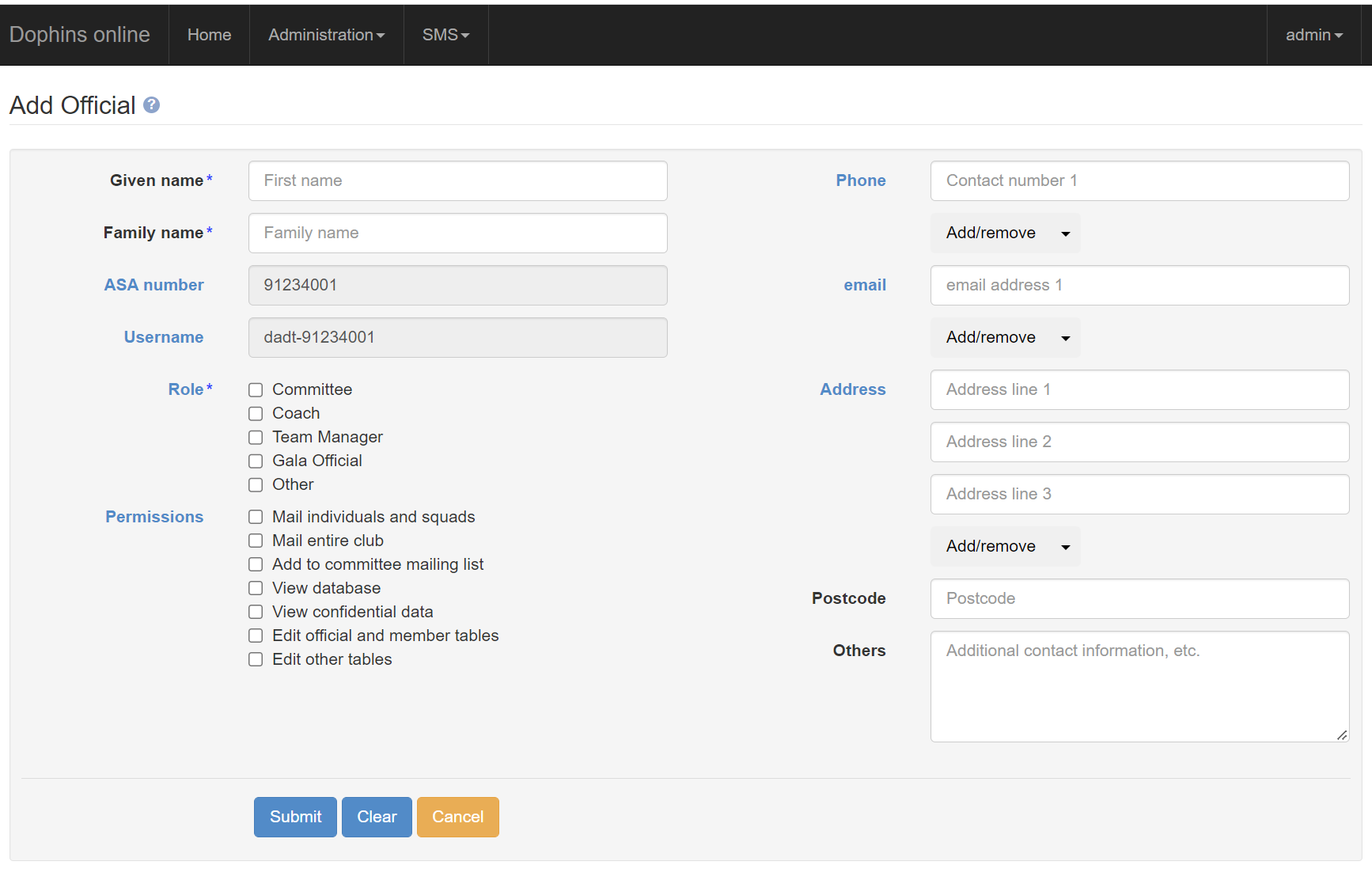
'External' mail can be delivered to a local mailbox, or forwarded on to another provider, or both. Mailboxes can be created or modified from Email > Mailboxes, while mail addresses can be created or modified from Email > Mail users.
In this example, emails to fixtures@myswimclub.uk will be delivered to the 'fixtures' mailbox. Emails to harry@myswimclub.uk will also be delivered to the fixtures mailbox, but will additionally be forwarded on to harry.lime@outlook.com.
The mailboxes can be accessed from any secure IMAP mail client. If you'd prefer to use webmail, the Roundcube mail interface can be accessed at myswimclub.uk/mail. We use the IMAP protocol, which means that you can use both your local mail program (Thunderbird, for example), and Roundcube webmail, and your messages remain synchronised.
'Internal' mail addresses are different: they're created automatically, and you don't have to do anything to use them. Everyone gets a private email address of the form harry.lime@abcd.myswimclub.uk. These can be used only within the club: both the sender and the recipients must be club members, and incoming mails are forwarded on to the recipient's registered address after authorisation. The system automatically creates mailing lists for the squads, the coaches, the committee, the entire club, and so on.
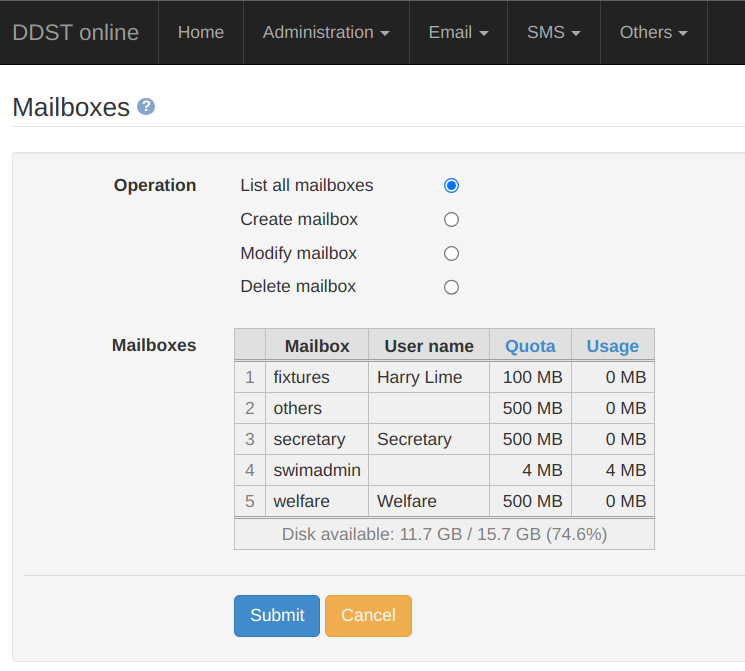
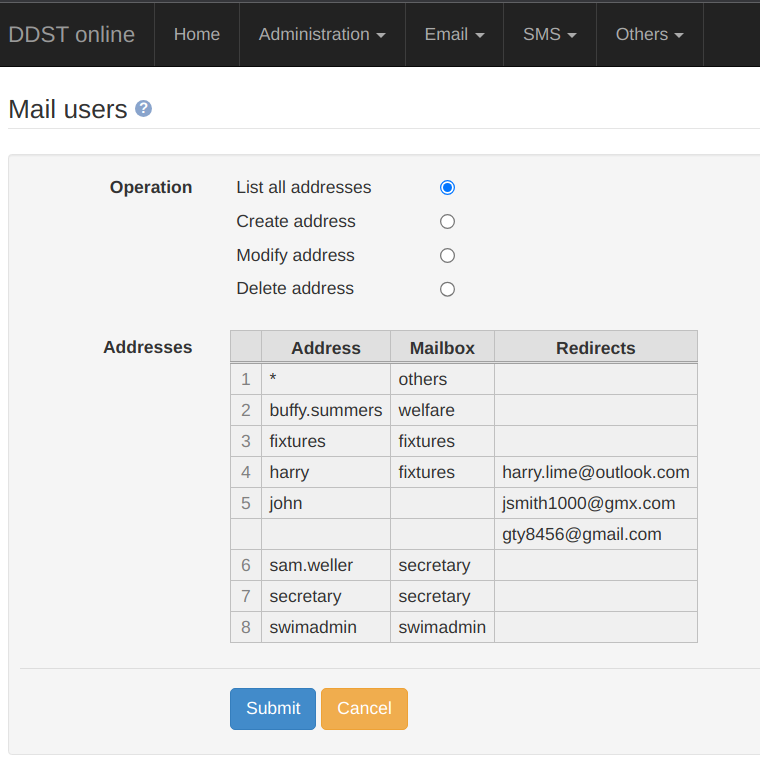
The server includes a full pre-configured WordPress (and phpMyAdmin) installation; these can be enabled from Others > WordPress. You can also set a developer IP address (the site will still be accessible from this address even when 'disabled').
The server is set up with an unprivileged Linux user who owns the WordPress files. The site is installed in this user's home directory, to increase site security. This user can log in via ssh to carry out administrator operations which aren't possible from the WordPress back-end.
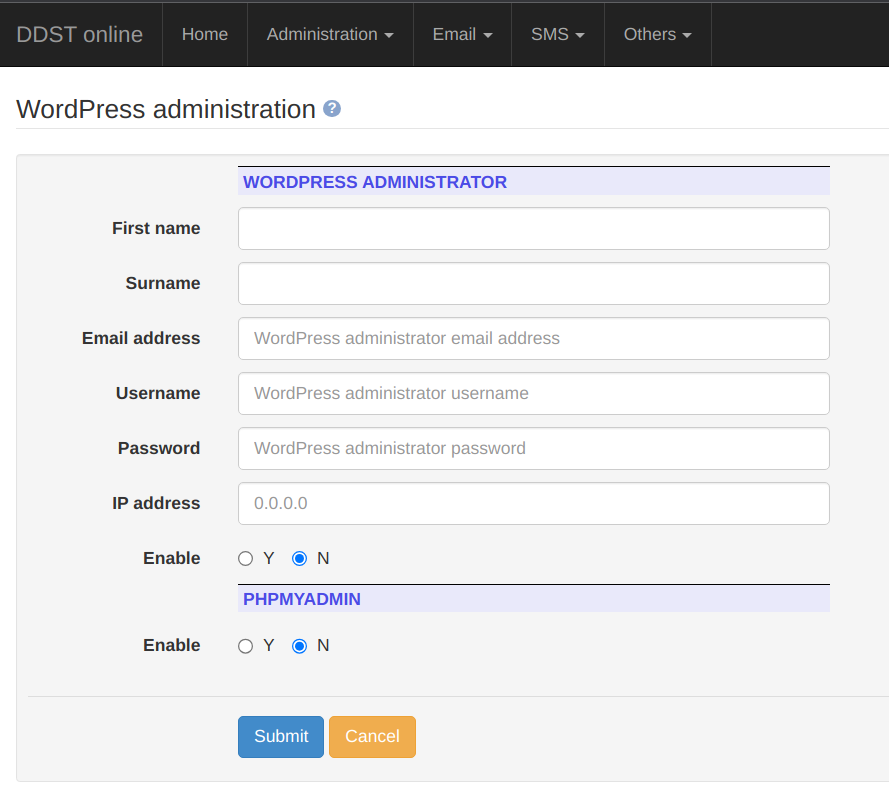
The online entry system, and the qualifying pages, are driven by a 'Meet Description File' which describes a given meet. The MDF is created from Administration > Create MDF.
The meet must be described on this page. The information entered here is enough to determine whether or not a given member qualifies for any events in the meet and, if so, what their entry times should be. The online entry system goes live for a given meet on the 'Online entries open' date, and closes on the 'Online entries close' date; during this time, club members can submit an entry by selecting any events which they wish to enter (see Online entries above).
The qualifying or cut-off times (or both) must be supplied on a spreadsheet; a large number of example spreadsheets for historical galas can be found in the downloads (Administration > File download > Sample spreadsheets).
When online entries have closed, an administrator can download an entry file for either SportSys or Hy-Tek meets (a 'Consolidated Entry' or 'SDIF' file), together with an entry report; these should be sent to the meet organiser.
A single MDF file can be used by any number of clubs to enter the meet. Each club can set individual open and close dates, from Administration > Set online entry dates.
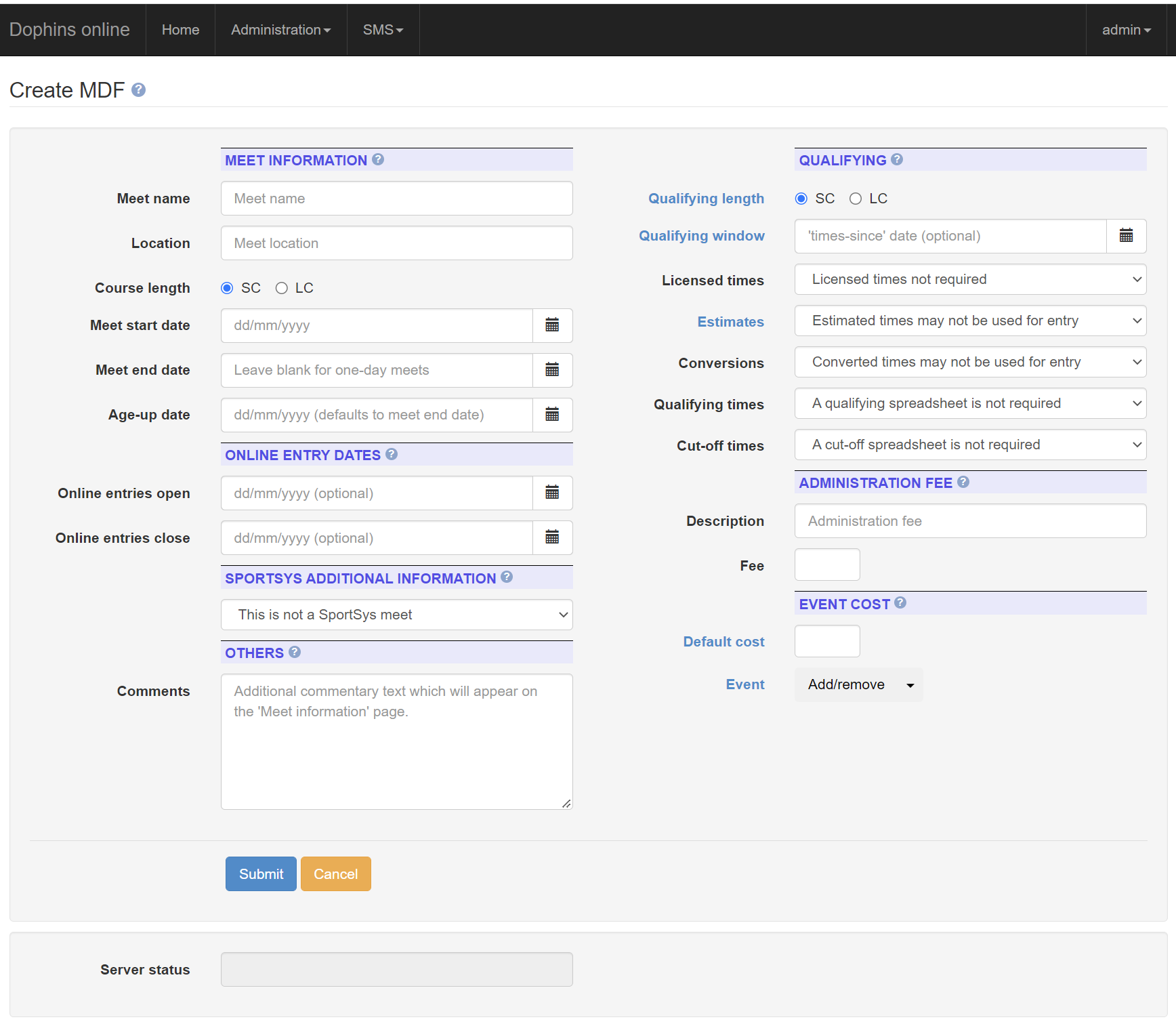
The system can send text messages to individuals or groups (the image shows a message which will be sent to the 'Development 1' squad).
To use the SMS functionality, you will first have to create an account with an SMS provider, and purchase some credits. The only provider supported in SwimAdmin 0623 is Textlocal. When you have an account, you must generate an 'API Key' (a 44-character text string), and paste it into the Club configuration page (at Administration > Edit configuration).
The SMS menu then allows you to check your credit (SMS > Check credit), and to send a message (SMS > Send text). When you click 'Send' the system will determine the number of credits required, and ask you if you want to proceed.

